Integrating Prolint and "ED for Windows"
Prolint integrates with "ED for Windows" in three ways:
- double-click in the "Prolint Results" window will open the conflicting source in "ED for Windows"
- while you are editing a sourcefile in "ED for Windows", you can press a custom toolbar-button to have this sourcefile inspected by Prolint.
- ED can import the warnings that you have filtered and sorted in the Prolint Results window.
1. double-click in Prolint Results window:
The first feature is configured in file prolint/settings/exteditor.cfg, see "settings".
2. Lint current file in ED for Windows:
The second feature requires proed4w, which is another free tool from global-shared.com. The following screen-shot shows proed4w in action:
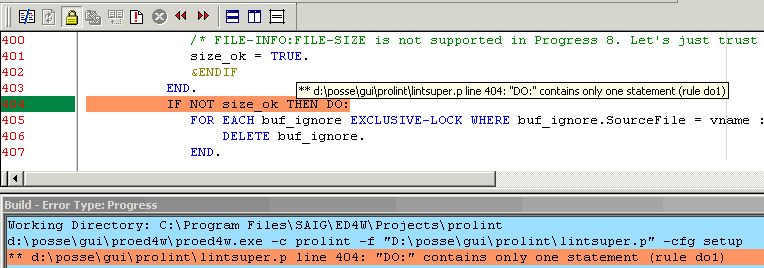
You see a new toolbar-button (the white document with the red exclamation mark), when you press it the blue "Build results" pane will pop up and show
results from Prolint. This "Build results" pane can be used for navigating through the sourcefile, but you can also use the "previous error" and "next error" buttons.
Surf to "ProED4W" for download and general setup-instructions.
After you have installed proed4w as outlined in its general setup-instructions, you have to make one final setting in Prolint:
make sure Prolint has a profile named "ed4win" which uses the special outputhandler (also named "ed4win").
3. Import warnings from Prolint Results window in ED for Windows:
This too requires the proed4w tool.
The disadvantage of method (2) is that warnings appear in the order by which they are discovered: "BY rule BY sourcefile BY line".
It may be more convenient to have them appear in a different order.
The Prolint Results window allows you to sort warnings on all columns, and also allows you to specify a filter.
When you import warnings from the Results window into ED, the order and filter will be applied.
In ED for Windows you must have created a build-title named "Prolint-logwin" once:
- choose menu "Tool | Build Setup..."
- Add a General (not extension specific) build title, using the following properties:
- title = Prolint-logwin
- command-line = c:\p4gl\tools\proed4w\proed4w.exe -c prolint-logwin
- error-track type = Progress
To run it, just make sure the Prolint Results window is running and that the "Proed4w Server" is also running in the same Progress session.
In ED, run the Build title we've just described. That's all!
- Printer-friendly version
- Login to post comments
